To remove the trial logo you need to order a licence for VidBlasterX. First choose the right edition for you, then go to the VidBlasterX site to order a license.
Product philosophy
Some video software products have a limited range of configuration options and have quite rigid hardware requirements – often based on what was available at the time the product was being designed. VidBlasterX is different in offering a truly modular design which creates a vast number of permutations in the way it can be configured, allows connection to a wide variety of input and output hardware, and processes a range of frame rates and image sizes from sub-SD up to full HD at 1080p. The result of this forward-thinking approach is that the VidBlasterX software is continually pushing past the boundaries of what is theoretically possible using today’s PC hardware. The implication of that, at any point in time, is that not all combinations of features and settings are going to be possible on current PC platforms, whilst we wait for the hardware to “catch up” with the software. It is therefore essential to take advantage of the Trial edition (equivalent to the Studio edition with all its features fully functional) so as to ensure that VidBlasterX is suitable for your particular application before purchasing. The process of buying a licence does not include delivery of any physical media, so you should first download a copy of the software from the web site. It will run in Trial mode, with an on-screen "watermark" graphic, until you buy a licence and enter the Product Key.
The licence
VidBlasterX comes with a desktop licence and is valid for one year. The desktop licence is for a single (virtual) PC, i.e. it should not be installed on multiple machines, and allow multiple non-simultaneous users. If you need to run VidBlasterX on multiple (virtual) desktops, you will need to buy a licence for each one.
Licensing your installation of VidBlasterX is a two-step process which involves two elements: a product key and an activation key. It's important to understand the significance of these two types of key. They may look similar but they are not interchangeable.
The product key
A product key is a licence for a particular edition and version of VidBlasterX. This is what you are given (or sent by email) when you first purchase VidBlasterX. If you had a licence for VidBlasterX Studio v4 and upgraded to v5 you would be given a new product key. Likewise an upgrade from Studio to a Broadcast edition would include a new product key. A product key is used to initiate any new installation or upgrade of VidBlasterX. In these circumstances the dialogue box will ask for a product key. A product key will allow a new installation to be used for 30 days, but for continued use an activation key is required.
The activation key
An activation key links a product key to the hardware of a particular PC. It acts to limit potentially illegal multiple installations as might occur as the result of software piracy. Each activation key has to be obtained by first installing VidBlasterX on the designated PC, entering the product key and then submitting an activation request code that encapsulates information about the PC's hardware and the product key used.
Obtaining and entering a product key
You can order a VidBlasterX licence either through the official official VidBlasterX store or through your local reseller. The licence is delivered by e-mail as a product key. It is primarily your responsibility to take care of it and not to lose it. Making backup copies of the software and product key is not difficult, so make sure you do - and know where to find them! Copy and paste the product key into the registration window. You can bring up the registration window through the menu Help > Registration. If the product key entered is correct, you will be prompted with a success message and VidBlasterX will restart with the watermark removed. Your registered installation is now valid for 30 days. To continue using the registered version you also need to activate your installation.
Activating your installation
To continue using the registered installation you will need to activate it. Activation is done by copying the activation request code and sending it by e-mail to activate@vidblaster.com. Make sure to place the request in the body of the email, not its subject. The activation request code is found in the registration window and is marked in red.
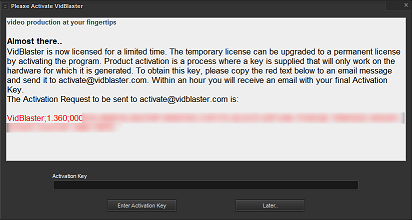
If the request is correct you will shortly receive an activation key by e-mail. Copy and paste this key into the registration window and your VidBlasterX installation will be fully activated. Note that the request code and activation keys are generated with the help of your computer's hardware ID. Hence the activation key for one computer is not valid on any other machine. Major changes in the hardware setup (changing CPU, etc) can result in your system getting a new hardware ID. This will render your installation of VidBlasterX invalid. Just repeat the activation process to receive a new activation key which is valid for the new hardware ID.
Note: As the number of activations per licence is limited, make sure to finish all required hardware changes before applying for a new activation key!